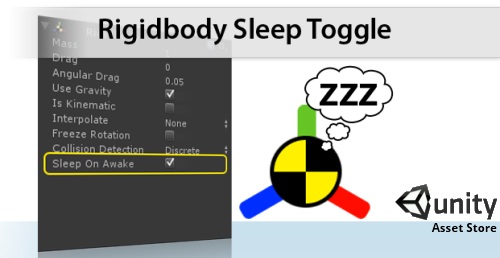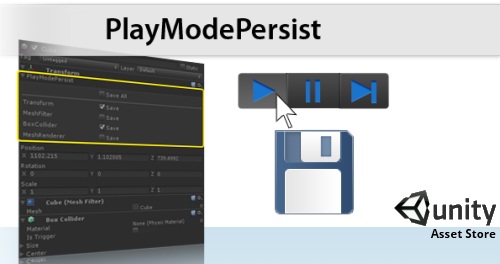
Have you ever wanted to make changes to a component in Unity while in Play mode and have them persist after you click stop? Have you ever accidentally made changes to a component while your game was playing and wish they could be saved?
After a lot of hard work I’m happy to announce ‘PlayModePersist’ is now available in the Unity Asset Store.
This Unity extension allows you to select which components on individual GameObjects you wish to persist and they will save automatically the moment you hit stop. No needed to copy and reapply your changes, no worrying about a “clipboard” being full. You are not limited to saving one component or one GameObject, you can persist as many component from as many GameObject as you would like.
Works with all component with script access including, Transform, Rigidbody, Physics Colliders and Joints, etc. Also supports custom built components. Complete list of supported components.
This feature is currently the #3 most requested editor feature and #10 most requested overall on feedback.unity3d.com.
Best of all it is easy to use, while in Play mode just click the ‘PlayModePersist’ dropdown below the Transform title in the inspector and click the checkboxes for the component you wish to persist. Once you click stop their current state will be persisted.
Please use the comment section below to let me know what you think. Also giving it a rating in the Unity Asset Store would be greatly appreciated.
Note: If you don’t know how to use/access the Unity Asset Store, simply open up Unity, click Window->Unity Asset Store. You can find this item under ‘Extensions’.
Update: New link to PlayModePersist: http://u3d.as/content/almost-logical-software/play-mode-persist/1tS
Special thanks goes out to Kevin Evans for his work that went into this extension.